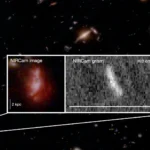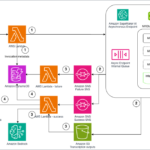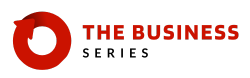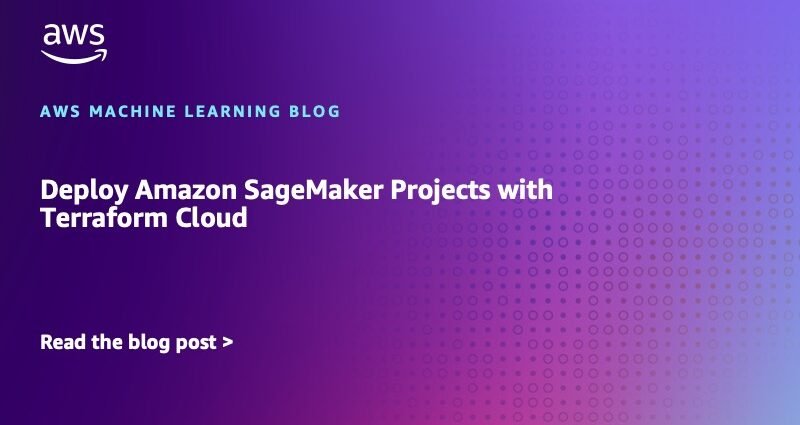Amazon SageMaker Projects empower data scientists to self-serve Amazon Web Services (AWS) tooling and infrastructure to organize all entities of the machine learning (ML) lifecycle, and further enable organizations to standardize and constrain the resources available to their data science teams in pre-packaged templates.
For AWS customers using Terraform to define and manage their infrastructure-as-code (IaC), the current best practice for enabling Amazon SageMaker Projects carries a dependency on AWS CloudFormation to facilitate integration between AWS Service Catalog and Terraform. This blocks enterprise customers whose IT governance prohibit use of vendor-specific IaC such as CloudFormation from using Terraform Cloud.
This post outlines how you can enable SageMaker Projects with Terraform Cloud, removing the CloudFormation dependency.
AWS Service Catalog engine for Terraform Cloud
SageMaker Projects are directly mapped to AWS Service Catalog products. To obviate the use of CloudFormation, these products must be designated as Terraform products that use the AWS Service Catalog Engine (SCE) for Terraform Cloud. This module, actively maintained by Hashicorp, contains AWS-native infrastructure for integrating Service Catalog with Terraform Cloud so that your Service Catalog products are deployed using the Terraform Cloud platform.
By following the steps in this post, you can use the Service Catalog engine to deploy SageMaker Projects directly from Terraform Cloud.
Prerequisites
To successfully deploy the example, you must have the following:
- An AWS account with the necessary permissions to create and manage SageMaker Projects and Service Catalog products. See the Service Catalog documentation for more information on Service Catalog permissions.
- An existing Amazon SageMaker Studio domain with an associated Amazon SageMaker user profile. The SageMaker Studio domain must have SageMaker Projects enabled. See Use quick setup for Amazon SageMaker AI.
- A Unix terminal with the AWS Command Line Interface (AWS CLI) and Terraform installed. See the Installing or updating to the latest version of the AWS CLIand the Install Terraform for more information about installation.
- An existing Terraform Cloud account with the necessary permissions to create and manage workspaces. See the following tutorials to quickly create your own account:
- HCP Terraform – intro and sign Up
- Log In to HCP Terraform from the CLI
See Terraform teams and organizations documentation for more information about Terraform Cloud permissions.
Deployment steps
- Clone the
sagemaker-custom-project-templatesrepository from the AWS Samples GitHub to your local machine, update the submodules, and navigate to themlops-terraform-clouddirectory.
The preceding code base above creates a Service Catalog portfolio, adds the SageMaker Project template as a Service Catalog product to the portfolio, allows the SageMaker Studio role to access the Service Catalog product, and adds the necessary tags to make the product visible in SageMaker Studio. See Create Custom Project Templates in the SageMaker Projects Documentation for more information about this process.
- Login to your Terraform Cloud account
This prompts your browser to sign into your HCP account and generates a security token. Copy this security token and paste it back into your terminal.
- Navigate to your AWS account and retrieve the SageMaker user role Amazon Resource Name (ARN) for the SageMaker user profile associated with your SageMaker Studio domain. This role is used to grant SageMaker Studio users permissions to create and manage SageMaker Projects.
- In the AWS Management Console for Amazon SageMaker, choose Domains from the navigation pane

- Select your studio domain

- Under User Profiles, select your user profile

- In the User Details, copy the ARN

- In the AWS Management Console for Amazon SageMaker, choose Domains from the navigation pane
- Create a
tfvarsfile with the necessary variables for the Terraform Cloud workspace - Set the appropriate values in the newly created
tfvarsfile. The following variables are required:
Make sure that your desired Terraform Cloud (TFC) organization has the proper entitlements and that your tfc_team is unique for this deployment. See the Terraform Organizations Overview for more information on creating organizations.
- Initialize the Terraform Cloud workspace
- Apply the Terraform Cloud workspace
- Go back to the SageMaker console using the user profile associated with the SageMaker user role ARN that you copied previously and choose Open Studio application

- In the navigation pane, choose Deployments and then choose Projects

- Choose Create project, select the
mlops-tf-cloud-exampleproduct and then choose Next
- In Project details, enter a unique name for the template and (option) enter a project description. Choose Create

- In a separate tab or window, go back to your Terraform Cloud account’s Workspaces and you’ll see a workspace being provisioned directly from your SageMaker Project deployment. The naming convention of the Workspace will be
– 
Further customization
This example can be modified to include custom Terraform in your SageMaker Project template. To do so, define your Terraform in the mlops-product/product directory. When ready to deploy, be sure to archive and compress this Terraform using the following command:
Cleanup
To remove the resources deployed by this example, run the following from the project directory:
Conclusion
In this post you defined, deployed, and provisioned a SageMaker Project custom template purely in Terraform. With no dependencies on other IaC tools, you can now enable SageMaker Projects strictly within your Terraform Enterprise infrastructure.
About the author
 Max Copeland is a Machine Learning Engineer for AWS, leading customer engagements spanning ML-Ops, data science, data engineering, and generative AI.
Max Copeland is a Machine Learning Engineer for AWS, leading customer engagements spanning ML-Ops, data science, data engineering, and generative AI.