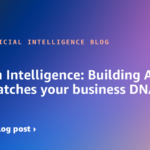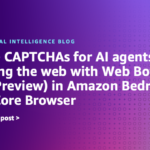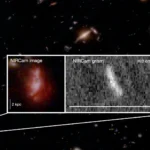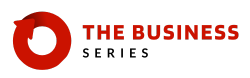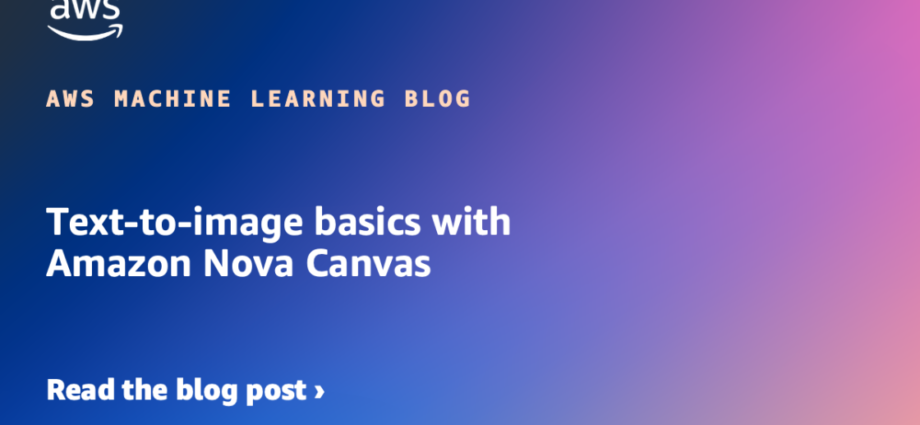AI image generation has emerged as one of the most transformative technologies in recent years, revolutionizing how you create and interact with visual content. Amazon Nova Canvas is a generative model in the suite of Amazon Nova creative models that enables you to generate realistic and creative images from plain text descriptions.
This post serves as a beginner’s guide to using Amazon Nova Canvas. We begin with the steps to get set up on Amazon Bedrock. Amazon Bedrock is a fully managed service that hosts leading foundation models (FMs) for various use cases such as text, code, and image generation; summarization; question answering; and custom use cases that involve fine-tuning and Retrieval Augmented Generation (RAG). In this post, we focus on the Amazon Nova image generation models available in AWS Regions in the US, in particular, the Amazon Nova Canvas model. We then provide an overview of the image generation process (diffusion) and dive deep into the input parameters for text-to-image generation with Amazon Nova Canvas.
Get started with image generation on Amazon Bedrock
Complete the following steps to get setup with access to Amazon Nova Canvas and the image playground:
- Create an AWS account if you don’t have one already.
- Open the Amazon Bedrock console as an AWS Identity and Access Management (IAM) administrator or appropriate IAM user.
- Confirm and choose one of the Regions where the Amazon Nova Canvas model is available (for example, US East (N. Virginia)).
- In the navigation pane, choose Model access under Bedrock configurations.

- Under What is Model access, choose Modify model access or Enable specific models (if not yet activated).

- Select Nova Canvas, then choose Next.

- On the Review and submit page, choose Submit.

- Refresh the Base models
If you see the Amazon Nova Canvas model in the Access Granted status, you are ready to proceed with the next steps.
- In the navigation pane, choose Image / Video under Playgrounds.

- Choose Select model, then choose Amazon and Nova Canvas. Then choose Apply.

You are all set up to start generating images with Amazon Nova Canvas on Amazon Bedrock. The following screenshot shows an example of our playground.

Understanding the generation process
Amazon Nova Canvas uses diffusion-based approaches to generate images:
- Starting point – The process begins with random noise (a pure static image).
- Iterative denoising – The model gradually removes noise in steps, guided by your prompts. The amount of noise to remove at each step is learned at training. For instance, for a model to generate an image of a cat, it has to be trained on multiple cat images, and iteratively insert noise into the image until it is complete noise. When learning the amount of noise to add at each step, the model effectively learns the reverse process, starting with a noisy image and iteratively subtracting noise to arrive at the image of a cat.
- Text conditioning – The text prompt serves as the conditioning that guides the image generation process. The prompt is encoded as a numerical vector, referenced against similar vectors in a text-image embedding space that corresponds to images, and then using these vectors, a noisy image is transformed into an image that captures the input prompt.
- Image conditioning – In addition to text prompts, Amazon Nova Canvas also accepts images as inputs.
- Safety and fairness – To comply with safety and fairness goals, both the prompt and the generated output image go through filters. If no filter is triggered, the final image is returned.
Prompting fundamentals
Image generation begins with effective prompting—the art of crafting text descriptions that guide the model toward your desired output. Well-constructed prompts include specific details about subject, style, lighting, perspective, mood, and composition, and work better when structured as image captions rather than a command or conversation. For example, rather than saying “generate an image of a mountain,” a more effective prompt might be “a majestic snow-capped mountain peak at sunset with dramatic lighting and wispy clouds, photorealistic style.” Refer to Amazon Nova Canvas prompting best practices for more information about prompting.
Let’s address the following prompt elements and observe their impact on the final output image:
- Subject descriptions (what or who is in the image) – In the following example, we use the prompt “a cat sitting on a chair.”

- Style references (photography, oil painting, 3D render) – In the following examples, we use the prompts “A cat sitting on a chair, oil painting style” and then “A cat sitting on a chair, anime style.”


- Compositional elements and technical specifications (foreground, background, perspective, lighting) – In the following examples, we use the prompts “A cat sitting on a chair, mountains in the background,” and “A cat sitting on a chair, sunlight from the right low angle shot.”


Positive and negative prompts
Positive prompts tell the model what to include. These are the elements, styles, and characteristics you want to observe in the final image. Avoid the use of negation words like “no,” “not,” or “without” in your prompt. Amazon Nova Canvas has been trained on image-caption pairs, and captions rarely describe what isn’t in an image. Therefore, the model has never learned the concept of negation. Instead, use negative prompts to specify elements to exclude from the output.
Negative prompts specify what to avoid. Common negative prompts include “blurry,” “distorted,” “low quality,” “poor anatomy,” “bad proportions,” “disfigured hands,” or “extra limbs,” which help models avoid typical generation artifacts.
In the following examples, we first use the prompt “An aerial view of an archipelago,” then we refine the prompt as “An aerial view of an archipelago. Negative Prompt: Beaches.”


The balance between positive and negative prompting creates a defined creative space for the model to work within, often resulting in more predictable and desirable outputs.
Image dimensions and aspect ratios
Amazon Nova Canvas is trained on 1:1, portrait and landscape resolutions, with generation tasks having a maximum output resolution of 4.19 million pixels (that is, 2048×2048, 2816×1536). For editing tasks, the image should be 4,096 pixels on its longest side, have an aspect ratio between 1:4 and 4:1, and have a total pixel count of 4.19 million or smaller. Understanding dimensional limitations helps avoid stretched or distorted results, particularly for specialized composition needs.
Classifier-free guidance scale
The classifier-free guidance (CFG) scale controls how strictly the model follows your prompt:
- Low values (1.1–3) – More creative freedom for the AI, potentially more aesthetic, but low contrast and less prompt-adherent results
- Medium values (4–7) – Balanced approach, typically recommended for most generations
- High values (8–10) – Strict prompt adherence, which can produce more precise results but sometimes at the cost of natural aesthetics and increased color saturation
In the following examples, we use the prompt “Cherry blossoms, bonsai, Japanese style landscape, high resolution, 8k, lush greens in the background.”
The first image with CFG 2 captures some elements of cherry blossoms and bonsai. The second image with CFG 8 adheres more to the prompt with a potted bonsai, more pronounced cherry blossom flowers, and lush greens in the background.


Think of CFG scale as adjusting how literally your instructions are taken into consideration vs. how much artistic interpretation it applies.
Seed values and reproducibility
Every image generation begins with a randomization seed—essentially a starting number that determines initial conditions:
- Seeds are typically represented as long integers (for example,
1234567890) - Using the same seed, prompt, and parameters reproduces identical images every time
- Saving seeds allows you to revisit successful generations or create variations on promising results
- Seed values have no inherent quality; they are simply different starting points
Reproducibility through seed values is essential for professional workflows, allowing refined iterations on the prompt or other input parameters to clearly see their effect, rather than completely random generations. The following images are generated using two slightly different prompts (“A portrait of a girl smiling” vs. “A portrait of a girl laughing”), while holding the seed value and all other parameters constant.


All preceding images in this post have been generated using the text-to-image (TEXT_IMAGE) task type of Amazon Nova Canvas, available through the Amazon Bedrock InvokeModel API. The following is the API request and response structure for image generation:
Code example
This solution can also be tested locally with a Python script or a Jupyter notebook. For this post, we use an Amazon SageMaker AI notebook using Python (v3.12). For more information, see Run example Amazon Bedrock API requests using an Amazon SageMaker AI notebook. For instructions to set up your SageMaker notebook instance, refer to Create an Amazon SageMaker notebook instance. Make sure the instance is set up in the same Region where Amazon Nova Canvas access is enabled. For this post, we create a Region variable to match the Region where Amazon Nova Canvas is enabled (us-east-1). You must modify this variable if you’ve enabled the model in a different Region. The following code demonstrates text-to-image generation by invoking the Amazon Nova Canvas v1.0 model using Amazon Bedrock. To understand the API request and response structure for different types of generations, parameters, and more code examples, refer to Generating images with Amazon Nova.
Clean up
When you have finished testing this solution, clean up your resources to prevent AWS charges from being incurred:
- Back up the Jupyter notebooks in the SageMaker notebook instance.
- Shut down and delete the SageMaker notebook instance.
Cost considerations
Consider the following costs from the solution deployed on AWS:
- You will incur charges for generative AI inference on Amazon Bedrock. For more details, refer to Amazon Bedrock pricing.
- You will incur charges for your SageMaker notebook instance. For more details, refer to Amazon SageMaker pricing.
Conclusion
This post introduced you to AI image generation, and then provided an overview of accessing image models available on Amazon Bedrock. We then walked through the diffusion process and key parameters with examples using Amazon Nova Canvas. The code template and examples demonstrated in this post aim to get you familiar with the basics of Amazon Nova Canvas and get started with your AI image generation use cases on Amazon Bedrock.
For more details on text-to-image generation and other capabilities of Amazon Nova Canvas, see Generating images with Amazon Nova. Give it a try and let us know your feedback in the comments.
About the Author
 Arjun Singh is a Sr. Data Scientist at Amazon, experienced in artificial intelligence, machine learning, and business intelligence. He is a visual person and deeply curious about generative AI technologies in content creation. He collaborates with customers to build ML and AI solutions to achieve their desired outcomes. He graduated with a Master’s in Information Systems from the University of Cincinnati. Outside of work, he enjoys playing tennis, working out, and learning new skills.
Arjun Singh is a Sr. Data Scientist at Amazon, experienced in artificial intelligence, machine learning, and business intelligence. He is a visual person and deeply curious about generative AI technologies in content creation. He collaborates with customers to build ML and AI solutions to achieve their desired outcomes. He graduated with a Master’s in Information Systems from the University of Cincinnati. Outside of work, he enjoys playing tennis, working out, and learning new skills.